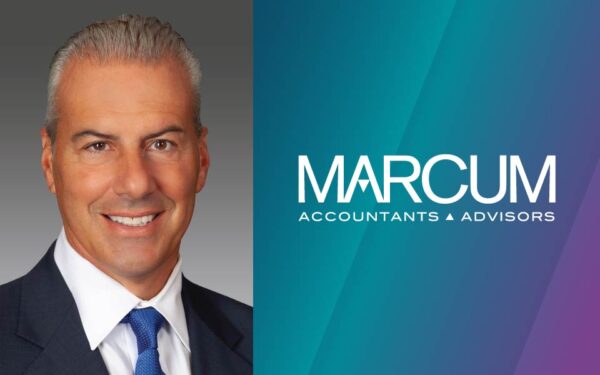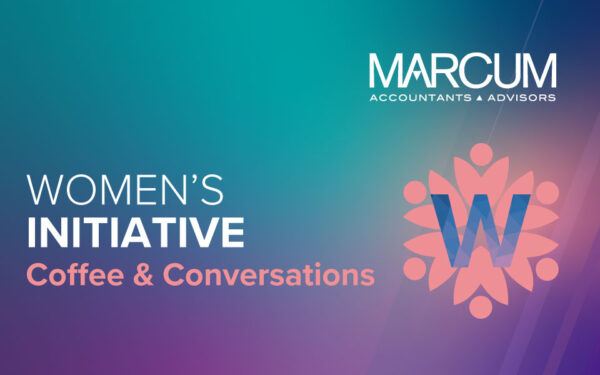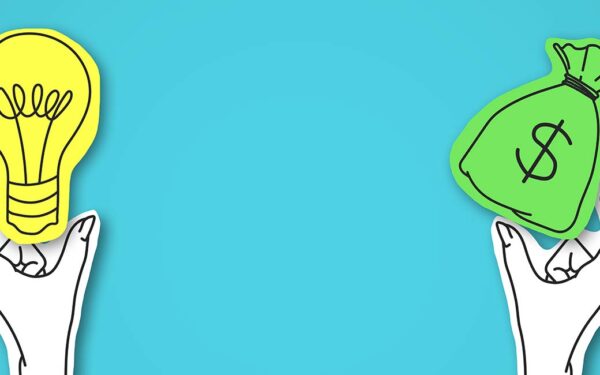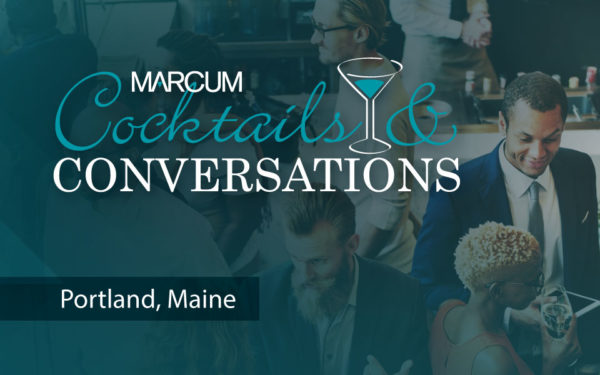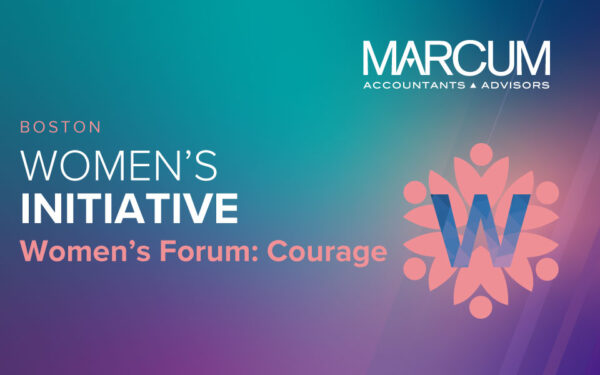How QuickBooks Desktop Can Help Contractors Better Track Jobs
By Paul Mucha, Manager, Accounting Services

QuickBooks Desktop offers powerful tools to help contractors track and understand their jobs. Tracking jobs in QuickBooks is key to understanding individual job profitability as well as preparing a work in process (WIP)) schedule for those jobs that are in process.
There are five key steps to setting up your QuickBooks file for successful job costing.
- Selecting the proper version of QuickBooks: While basic job costing can be done in almost any version of QuickBooks, including QuickBooks Online, the best version currently available for contractors is QuickBooks Desktop Premier Contractor Edition. This edition of QuickBooks is specifically tailored to general contractors and offers unique tools and reports that are not included in other editions of QuickBooks. QuickBooks Enterprise Edition will also offer WIP tracking and committed cost tracking.
- Setting up your QuickBooks file for job costing: In order to set up your QuickBooks file for job costing you will need to enable several settings. From the Preferences menu, you will need to enable job costing, items and payroll class and item tracking. This will allow you to set up the jobs that you will code your expenses to and apply payroll to those jobs (if you are using QuickBooks payroll). You will also want to make sure that your chart of accounts includes those revenue and cost of goods sold accounts that you want to see when running reports.
- Setting up jobs in QuickBooks: QuickBooks allows you to set up customer jobs and sub jobs. For example, you can set up a customer job if that is the only work you will be performing for that customer, or you can set up sub jobs underneath a customer if you expect to perform multiple jobs for that customer in the future. You can include job details in the setup, including status, start date, projected completion date and other details.
- Setting up items and coding revenues and expenses: To assign job costs properly, you will need to set up your item list to include those revenue items and expense items necessary for accurate reporting. Revenue items should reflect the services that you provide and should allow for ease of invoicing. These revenue items should be coded to the revenue lines on the income statement that they most closely belong to. Likewise, job cost items should reflect the costs that you incur during the course of your jobs and allow for ease of payable entry.
These job cost items should be coded to the cost of goods sold lines on the income statement that they most closely associate with. You can also code one-time expenses directly to the job by selecting the correct cost of goods sold line and the job when entering the expense. Direct labor should also be coded to the jobs when using QuickBooks Payroll or through manual entry into QuickBooks.
- Reporting: After you have taken the time to correctly set up QuickBooks and enter transactions to your jobs, you can take advantage of the contractor-specific reports in QuickBooks Desktop Premier Contractor Edition. Such reports include Job Profitability Summary, Job Profitability Detail, Job Estimates vs. Actual Summary, Job Estimates vs. Actual Detail and Profit and Loss by Job. If you have QuickBooks Enterprise, you have additional reporting available on work in process tracking and committed cost tracking.
Watch for our next blog on QuickBooks and WIP schedules. Do you have questions about QuickBooks for contractors, or other questions for our Construction Group? Contact Paul Mucha, CPA, at [email protected].